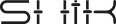Stay updated with the latest features, improvements, and fixes for your N32B Slim MIDI Controller.
Backup Your Presets Before Updating
Before updating the firmware, we strongly recommend backing up your presets using the N32B Slim Web Editor.
Firmware updates may reset your device settings or clear presets stored on the device.
To back up a preset:
- Connect your N32B Slim to your computer via USB.
- Open the N32B Slim Web Editor.
- Click “Sync” in the web editor. A dialog will open showing the available presets.
- Select the preset you want to back up, then click the “Sync” button inside the dialog to load it into the editor.
- After the preset loads, click “Save Preset” to save it to your computer.
Repeat this process for each preset you want to back up individually.
After the firmware update, you can easily load and restore your saved presets using the same Web Editor.
Note: Backup is done one preset at a time. Be sure to save each preset separately if you want to keep multiple ones.
How to Update Your N32B Slim
- Download the latest firmware file (.uf2) from the links below.
- Disconnect your N32B Slim from the computer.
- Hold the bottom button and connect the USB cable while still holding the button.
- Keep holding until the display shows UPd and a new drive named SHIK appears on your computer.
- Open the SHIK drive.
- Drag and drop the downloaded .uf2 firmware file into the SHIK drive.
- Wait for the transfer to complete. The device will automatically reboot with the new firmware installed.
Important:
Always make sure you are using firmware specifically for the N32B Slim.
Using incompatible firmware may cause your device to malfunction.
Download Latest Firmware
Version 1.0.7 (Latest) – Download
Version 1.0.5 – Download
More versions will be listed here as they are released.
Troubleshooting
- No drive appears: Make sure you are using a data-capable USB cable (not just a charging cable). Try a different port or cable if needed.
- Firmware did not update: Ensure you dragged the correct .uf2 file into the SHIK drive. Reconnect and try again.
For more support and user manuals, visit shik.tech or reach out to us at [email protected].